ENGI 3423 - Probability Simulation using MINITAB
In this session we shall use Minitab® to
Also provided on this web page are
Creation of a Macro File
Copy the following block of text and paste it into a blank
document in a word processor (even Notepad will suffice).
gmacro
Birthdays
### Simulation to estimate the probability that at least two of (k1) people
### in a room will share a birthday. The lowest (k1) for which the exact
### probability exceeds 1/2 is k1 = 23 .
### Macro created 2003 03 10 and last modified 2003 03 12 by G.H. George
erase c1-c8 # needed to ensure clear space in the worksheet
### Constants:
### k1 = number of people in the room
### k2 = number of trials
### k3 = trial index number (loop counter)
### k4 = relative frequency of shared birthdays
### Columns:
name c1 'birthdays' # birthdays of the (k1) people in this trial
name c2 'ranks' # ranks of birthday data in this trial
name c3 'no ties' # ranks if no ties (1 to #people)
name c4 'diff.' # abs.diff. of ranks with and without ties in this trial
name c5 'num.shared' # number of duplicates found in each trial
name c6 'shared?' # = 1 if any duplicates found, 0 if none found, for each trial
name c7 'num.people' # temporary column for input of k1
name c8 'num.trials' # temporary column for input of k2
### Note that keyboard data entry must be into columns, not constants:
note Enter number of people:
set c7;
file "terminal";
nobs 1.
copy c7 k1
note Enter number of trials:
set c8;
file "terminal";
nobs 1.
copy c8 k2
### Place the first (k1) natural numbers into column c3:
set c3
1:k1
end.
do k3=1:k2 # conduct the k2 simulations
random k1 c1;
integer 1 365. # assign random birthdays to the k1 people in this trial
sort c1 c1 # sort the birthdays into ascending order
rank c1 c2
let c4=abs(c2-c3) # zero unless shared birthdays are present in this trial
let c5(k3)=sum(c4)
enddo
### Each entry of c6 is 1 (true) if the corresponding entry of c5 is positive,
### 0 (false) otherwise:
let c6=(c5>0)
let k4=sum(c6)/k2
note The estimated probability that at least two people share the same birthday is
print k4
note Compare this with the true probability
note p = 1 - (365! / {(365-Num.people)!*(365)^(Num.people)})
note (approximately 0.507 for 23 people)
endmacro
Save the file as "m:/Birthdays.mac"
(or "a:/Birthdays.mac").
If you have Minitab installed on your computer. then
save the macro in your Minitab Macros directory, (on some computers,
it is at "C:/Program Files/MTBWIN/Macros/"),
with the name "Birthdays.mac".
A note about file extensions:
By default, Windows / Notepad insists on appending a hidden
extension ".txt" to the name of
your newly-created macro file.
However, Minitab recognizes only files whose names end with
".mac" to be macro files.
To escape from this problem,
- in Windows 95 and 98:
open Windows Explorer,
go to the directory where your file is located,
click on the item "View" in the
menu bar at the top, click on the last item in the drop
down menu, "Options..." and, in
the new menu, ensure that the option "Hide
extensions" is not
checked. Click "Apply"
then "OK".
- in Windows XP:
open Windows Explorer,
go to the directory where your file is located,
click on the item "Tools" in the
menu bar at the top, click on the last item in the drop
down menu, "Folder Options...",
click on the "View" tab and, in
the new pane, ensure that the option "Hide
extensions for known file types" is
not checked.
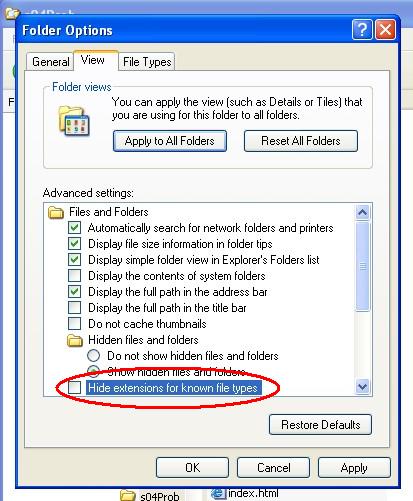
Click "Apply"
then "OK".
Now inspect the name of your file.
If it ends in ".txt", then
right-click on the file name and rename it to
"Coins.mac".
The main alternative is to enclose the macro’s filename
in double quotes in the "File name" field
of the "Save As" dialog box,
every time that you wish to save a macro file.
Some Notes
on Macro Syntax
The first two lines of most Minitab global macros are
gmacro
macroname
and the last line is
endmacro
The line indentation and blank lines are not required.
However, as is the case with any type of computer program,
a macro is much easier to read if these style conventions are
employed.
The comment symbol ("//" in C++ and
"'" in Visual Basic) is the hash mark
# in a Minitab macro.
All text following # in a line is ignored by
Minitab. If you want other readers to know how your macro
achieves its objectives, then make good use of comments.
To give a name to a column, use the structure
name cn 'nameOfColumn'
where n is the number of the column in the
worksheet in the Data window.
Before naming a column or entering data into it, check if your
algorithm requires any existing data to be cleared first.
That will be the case here, if the same macro is called a second
time inside the same project with a smaller number of people in the
room and/or a smaller number of trials.
The command to clear a range of columns is
erase cm-cn
The input prompt is all text in a line following the keyword
note.
Input from the keyboard uses the structure
set cn;
file "terminal";
nobs 1.
The semicolon ";" indicates that the Minitab
command is not complete and continues with subcommands on the next line,
while the period "." closes the command.
In principle, more than one datum can be input in the same keyboard
response, (separated by a space). In that case the number of
data replaces the "1" in "nobs 1.".
However, it is usually safer to ask the user to input the data
one item at a time.
Also note how
data may be entered directly from the keyboard only
into a worksheet column, not into a constant. Input data may
be copied into a constant using the structure
copy cm kn
To print the values of constants in the session window, use
print kn
Columns appear automatically in the spreadsheet in the Data window.
The principle loop structure (essentially a FOR-NEXT loop with unit
step size) is
do k1=k2:k3
statements
enddo
Some Notes on This Macro
Most of the details of this macro are explained by inline
comments in the listing near the top of this page.
One feature deserves additional comment here:
the trick used to detect equal values in a column of data.
Use the "rank" command to create a
column showing the ranks of all entries in the column of
(birthdays sorted into ascending order).
The n ranks will be exactly the first n natural
numbers, unless any ties exist (that is, shared birthdays).
The sum of the absolute differences between the corresponding
entries in the ranks column (c2) and the column
containing the first n natural numbers (c3)
will be zero if there are no ties,
but positive if there are one or more ties. This
part of the algorithm is implemented in the lines inside the
do loop
sort c1 c1 # sort the birthdays into ascending order
rank c1 c2
let c4=abs(c2-c3) # zero unless shared birthdays are present in this trial
let c5(k3)=sum(c4)
Each entry in the column c6 represents the result of one
simulation. Its value is 1 if any ties were detected and 0 if
not. By adding up all entries in that column, the total
frequency of shared birthdays is calculated.
Execution of
the Macro File
Start Minitab.
![[screenshot]](i01EditorComm.jpg) |
|
Click anywhere in the Session window.
On the main menu bar, click on "Editor".
If "Enable Commands" is not checked,
then click on it.
This step is necessary in order to
enter data from the keyboard
directly into the Session window. |
The Minitab prompt then
appears in the Session window. |
|
![[screenshot]](i02MtbPrompt.jpg) |
In the Session window type
"%m:/Birthdays",
(or the drive, path and name you have given to your macro,
immediately after the "%" symbol)
and press the "Enter" key. |
|
![[screenshot]](i03Invoke.jpg) |
Respond to
the first prompt for data.
![[screenshot]](i04DataIn.jpg)
![[screenshot]](i05names.jpg)
Note how the first eight columns of the Worksheet have now been
named.
Respond to the second
prompt for data. |
|
![[screenshot]](i06DataIn.jpg) |
The results
now appear.
They will usually be slightly different with each run.
![[screenshot]](i07Results.jpg)
You can copy and paste the above results into your Report Pad.
Then save your work and exit.
 [Return to the index of
demonstration files]
[To the next tutorial]
[Return to the index of
demonstration files]
[To the next tutorial]

 [Return to your previous page]
[Return to your previous page]
Created 2003 03 12 and most recently modified 2007 07 09 by
Dr. G.H. George
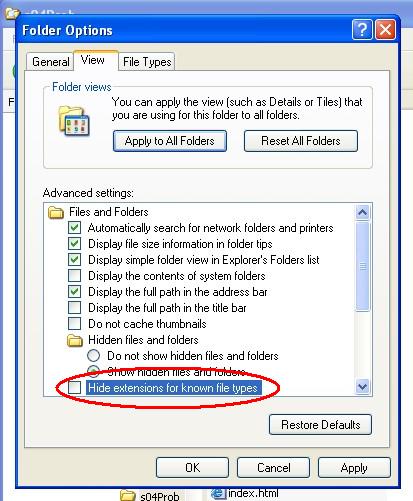
![[screenshot]](i01EditorComm.jpg)
![[screenshot]](i02MtbPrompt.jpg)
![[screenshot]](i03Invoke.jpg)
![[screenshot]](i04DataIn.jpg)
![[screenshot]](i05names.jpg)
![[screenshot]](i06DataIn.jpg)
![[screenshot]](i07Results.jpg)